This guide shows How To Setup SonarQube on AWS: A Step-By-Step Guide.
Overview
SonarQube® is an open-source platform designed for continuous code quality inspection. It conducts automatic reviews through static analysis to detect bugs, code violations, unit test coverage, and more.
This package offers SonarQube on the robust Amazon Linux 2, enabling you to establish a one-click Quality Analysis practice for your organization. It supports over 29 programming languages, making SonarQube a go-to solution for all your code quality needs.
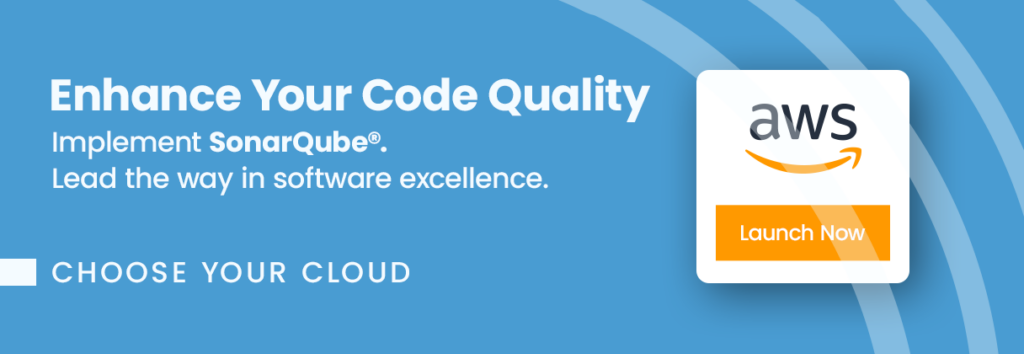
Why use SonarQube?
SonarQube is critical in maintaining software quality and identifying errors, bugs, and security vulnerabilities. It provides reports on duplicated code, coding standards, unit tests, and security issues. Its easy-to-use Web UI, multi-language support, and seamless integration with Github, Gitlab, and other SCM tools make it a top-tier code quality analysis platform with strong community backing.
Why Use This Image?
Our image makes deploying your SonarQube a breeze. It lets you and your team focus on producing high-quality code without the fuss of set-up. You’ll be improving Code Quality Analysis practice in your organisation in no time.
Features include:
- 1-Click deployment for easy setup
- Up-to-date versions of Amazon Linux 2, SonarQube Community
- Available support to guide you through the process
Don’t release another project without automated code quality analysis. Click here to get started.
Step-by-step launch on AWS MarketPlace
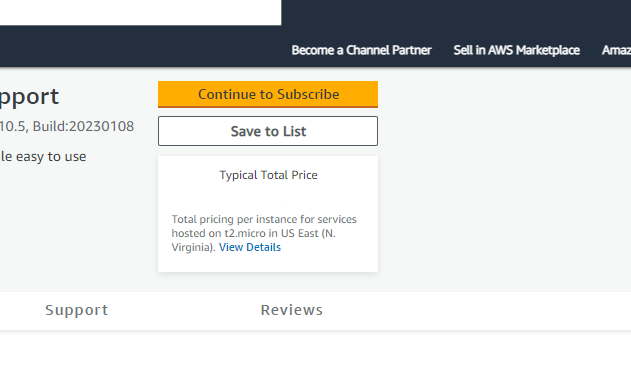
On the product page , click the “Continue to Subscribe” button. This will lead you to the subscription page.
Accept Terms: Review the End User License Agreement, then click “Accept Terms”. You’ll be notified that your subscription is being set up.
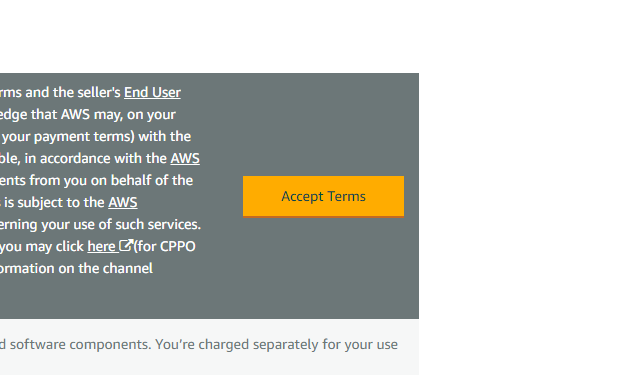
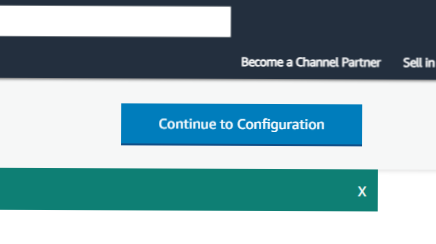
Launch from EC2 Console: Once your subscription is complete, click “Continue to Configuration” to choose your software and region, then click “Continue to Launch”. Here, you can launch your AMI directly through the EC2 console.
Choose Action: Under “Choose Action”, select “Launch from Website” or “Launch through EC2”.
Configure Instance Details: Fill out the details of your instance, such as instance type, VPC settings, security group settings, and key pair. Make sure to configure these settings to match your specific needs.
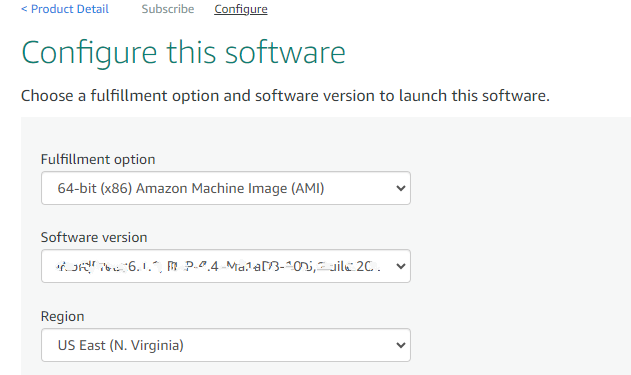
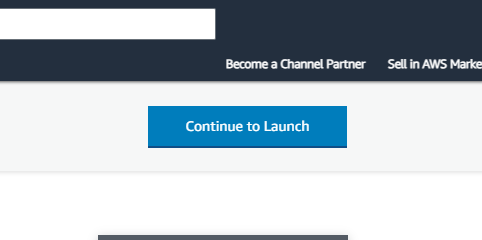
Launch Instance: Click “Launch” to start your EC2 instance using the selected AMI from the AWS Marketplace.
Check Instance: Go to your EC2 console and click on “Instances” in the left sidebar to check the status of your instance. It may take a few minutes for your instance to launch. You can also access your instance by visiting https://console.aws.amazon.com/
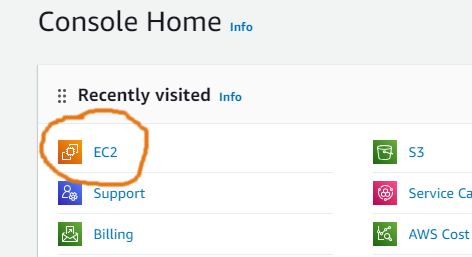
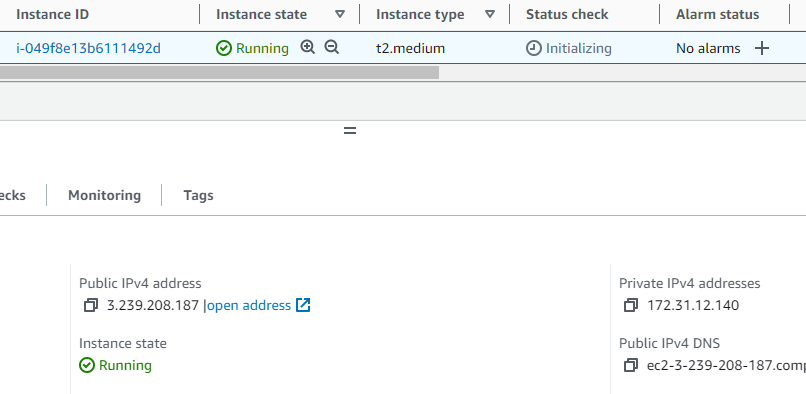
You should be able to access and manage your instance on the console.
It will take about 5 minutes to bootstrap for the first time. When ready, you should be able to browse to SonarQube web-ui located at http://ip.address.of.instance:9000. For example, if your instance is on IP address 1.2.3.4, you should be able to access the web-UI by browsing to http://1.2.3.4:9000 The default username is “admin”, and the password is the ID for your EC2 instance. e.g. i-0123456789
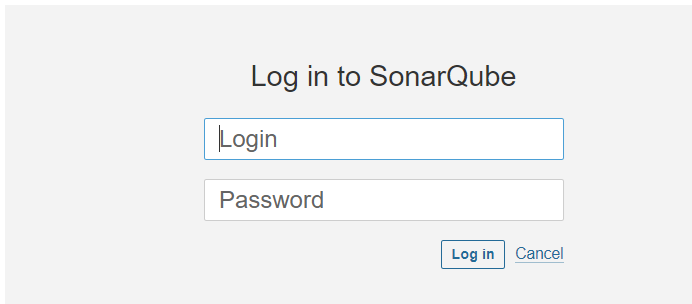
Login Credentials
username: admin
password: EC2 instance ID (e.g. i-0123456789)
Should you need to, SSH is available as well. The credentials for that are;
username: ubuntu
password: use SSH-Key used during EC2 instance provision
Conclusion
SonarQube is a powerful tool that can assist organisations in improving the quality of their products and code. In this guide, we showed you how to set up SonarQube on AWS using our custom-baked image in the AWS MarketPlace and explained the benefits of using SonarQube and its features. We hope you are excited to use SonarQube in your projects.
Disclaimer:
All product and company names are trademarks™ or registered® trademarks of their respective holders. SonarSource owns several trademarks, including Sonar™, SonarSource™, SonarQube™, SonarLint™, and SonarCloud™ (collectively, the Sonar Marks). Use of them does not imply any affiliation with or endorsement by them.
Do you still need help?
Look, our Tech Support Staff live and breathe Cloud Engineering. Let them handle the details, so you can focus on the big picture.
Contact Support

