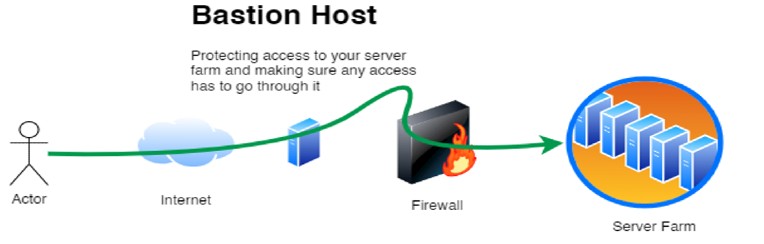This guide shows How To Setup SSH Jump Host (Bastion Host) on AWS: A Step-By-Step Guide.
Overview
A Bastion Host also known as a Jump Host, Jump Server, or SSH Jump Host is a hardened entry point that provides secure access to private infrastructure running inside your AWS VPC. Instead of exposing every EC2 instance publicly, you route all SSH access through a single secured host, improving security posture and offering a clear audit path.
This guide walks you through deploying and accessing a Jump Host / Bastion Host on AWS, understanding the architecture, applying security best practices, and connecting via Linux, macOS, or Windows clients.
To make it easy to setup a Jump Host / Bastion Host on AWS, we offer a hardened image on AWS Marketplace that will help you setup a Jump Host in less than 5 minutes. Click Image below to get started.
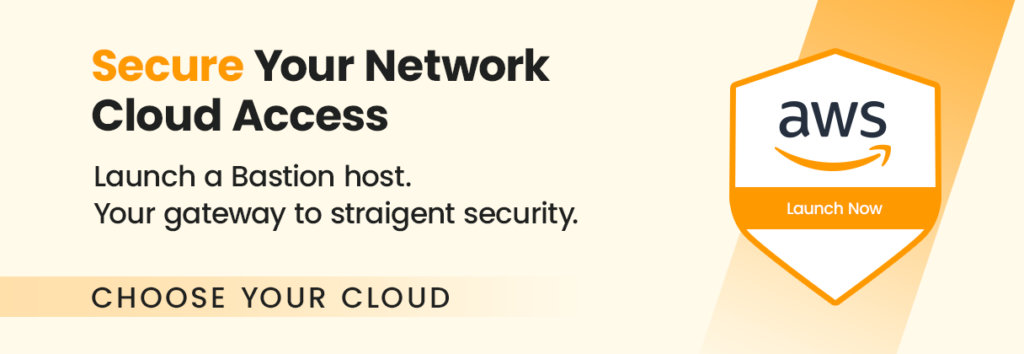
Why use this image?
This image comes pre-packaged with the security best practices below:
- Disabled password authentication (keys only)
- Fail2ban installed
- Ready for integration with AWS Systems Manager (Session Manager)
- Unused packages removed
- All SSH sessions are logged
- Ready for integration with CloudWatch or other SIEM for monitoring
- Ready for MFA protected SSH (e.g., Duo, Okta, or PAM-based solutions)
Architecture Overview of a Jump host in your network
A typical AWS Jump Host/Bastion Host setup includes:
- Public Subnet: Bastion Host EC2 instance with a public IP
- Private Subnets: Application/database servers with no public IPs
- Security Groups: Strict inbound allowlist for SSH
- IAM: Optional SSM policies to support Session Manager
- NAT Gateway (optional): For outbound access for patching/updates
Diagram:
Internet --> Bastion Host (Public Subnet) --> Private EC2 Instances
Why Use a Jump Host Instead of Direct SSH Access?
Using a Jump Host is a best practice because:
- It reduces exposed endpoints to one hardened server
- You can enforce MFA or SSO SSH access
- Logging is centralized
- Works with DevOps tools (Terraform, Ansible, Packer)
- Fits AWS Well-Architected Framework (Security Pillar)
You should not SSH directly into private workloads.
Connecting Through the SSH Jump Host
Below are examples for Linux/macOS and for Windows users (PuTTY section at bottom).
SSH From Linux or macOS
Method 1: Using SSH ProxyJump (recommended)
ssh -J ec2-user@BASTION_PUBLIC_IP ubuntu@PRIVATE_SERVER_IPor using your key:
ssh -i ~/.ssh/yourkey.pem -J ec2-user@BASTION_PUBLIC_IP ubuntu@10.0.2.15Method 2: Using ~/.ssh/config
Host bastion
HostName BASTION_PUBLIC_IP
User ec2-user
IdentityFile ~/.ssh/yourkey.pem
Host private-server
HostName 10.0.2.15
User ubuntu
ProxyJump bastionNow connect simply with:
ssh private-serverThis is the cleanest way to use an SSH Jump Host.
Connecting Through a Jump Host Using Windows (PuTTY)
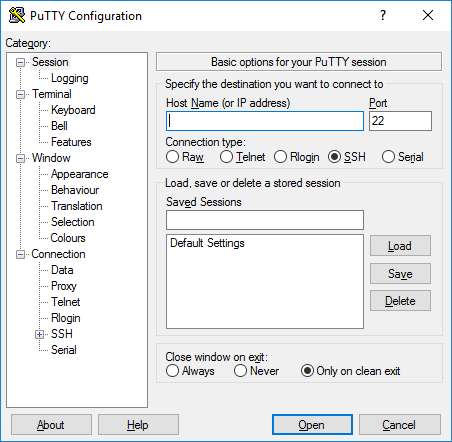
- Open PuTTY
- In Host Name, enter the private server IP
- Go to:
Connection → SSH → Tunnels - Add a proxy command using:
plink.exe -ssh ec2-user@BASTION_PUBLIC_IP -i yourkey.ppk - Save the profile
- SSH normally, PuTTY will route through the jump host
Good for Windows-based operators.
Summary
A Bastion Host / SSH Jump Host is a critical component for secure access to private AWS infrastructure. By deploying a hardened entry-point, enforcing security groups, and using SSH ProxyJump or PuTTY, you significantly reduce exposure and adhere to cloud security best practices.
This guide covered:
- Architecture and benefits
- Launching and securing a Bastion Host
- SSH examples for Linux/macOS
- Optional PuTTY steps for Windows users
Congratulations! You’ve successfully launched your Bastion Host on AWS. Remember to properly configure your security groups to ensure the security of your instance.
Disclaimer:
All product and company names are trademarks™ or registered® trademarks of their respective holders. Use of them does not imply any affiliation with or endorsement by them. This product contains the latest patched software from individual vendors; we do not claim that all vulnerabilities have been addressed.
Do you still need help?
Look, our Tech Support Staff live and breathe Cloud Engineering. Let them handle the details, so you can focus on the big picture.
Contact Support